Connecting Nodes
Let’s learn how to add multiple nodes to the canvas and connect them into a complete pipeline.
Adding Multiple Nodes
Start by adding several nodes from the node menu.
For example, let's add the Generate on Flux node to an existing ChatGPT node
Since the output of the ChatGPT node is text, and the Generate on Flux node accepts text as input, they can be connected directly:
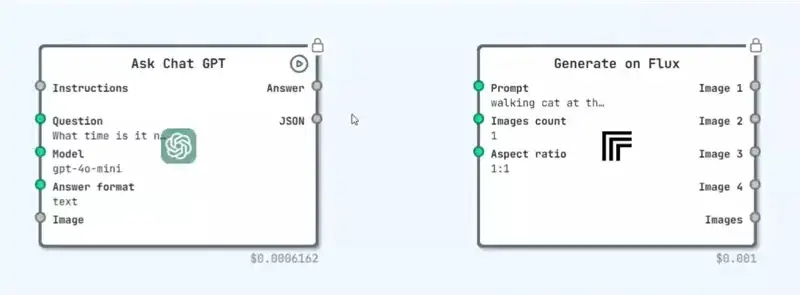
You can build large pipelines using many nodes, but keep in mind that generation speed may decrease as the pipeline grows.
How to Connect Nodes
To connect two nodes:
- Hover over the output port of the first node.
- Click and drag the connector line toward the input port of the second node.
- Release the mouse.
If the data types are compatible, the nodes will be connected successfully.
Port Compatibility
Each node has specific input and output types such as:
- Boolean
- Integer
- Float
- String or String[] (Array of strings)
- Image or Image[] (Array of images)
- Archive
- Audio
- Video
- JSON
You can only connect outputs to inputs with matching or convertible types.
Trying to connect incompatible ports will result no connection.
Removing a Connection
To remove a connection between two nodes:
- Hover your mouse over the connection line.
- When the line is highlighted and the cursor changes to an "X" icon, click to delete the connection.
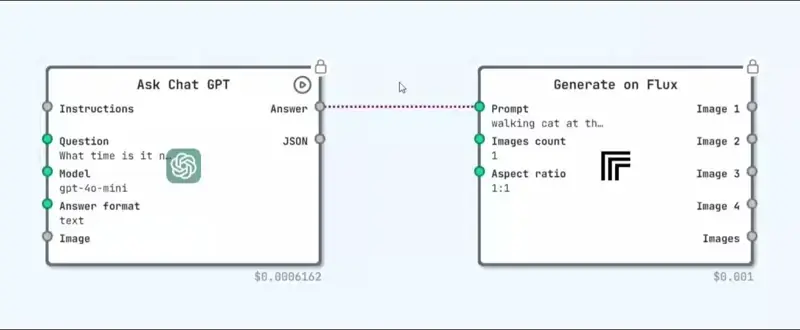
The connection line will highlight to indicate it can be removed.
This shows how data flows through a chain of nodes step-by-step.
Troubleshooting Connections
If you're having trouble connecting nodes:
- ✅ Check the data types of the ports — hover over them to see supported input/output types.
- 🔁 Try refreshing the canvas or re-adding the problematic node.
- ⚠️ Check the status indicator in the top-right corner of the screen:
- 🟢 Saved — the pipeline is valid
- 🔴 Error — there is a problem with your pipeline